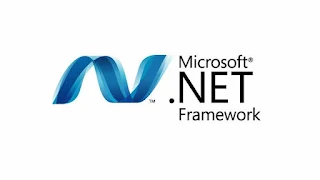How to Install .NET Framework 3.5 in Windows 10-2017. When you just install windows 10 OS, there are many applications that we must install so that our computer or laptop can run as it should, for example, hardware drivers, antivirus, microsoft office, and you can't miss .NET Framework 3.5, .NET Framework 4 and so on.
Unlike previous versions of windows, in Windows 10 we are required to install everything online using the system that has been provided by the OS. Indeed, the process becomes easy, we do not need to download the manual one by one but there is a disadvantage that the process takes a long time because the connection must be really stable.
Well, in this article the admin will provide ways and tips on how to install .NET Framework 3.5 manually in Windows 10 . Hopefully this way you no longer need to be confused.
What is .NET Framework 3.5 ?
.NET Framework is a collection of libraries needed for various applications and games. The components in the .NET Framework are one of the most important elements, because if there is no .NET Framework, some applications cannot be run .
The .NET framework is compatible with the C++ runtime.
First Solution
The first way is the most commonly used way is with the CMD command. All that is required is the windows 10 installer CD or files .iso windows 10.
the first steps, input the installer CD or mount the iso file so that we know the drive letter where the installer cd is located.
Open command prompt and then run as administrator. How to press CTRL + S, then type 'cmd'. After the result appears right click and select run as administrator.
Once you click run as administrator, a black window will appear. Here you just type the command :
Dism.exe / online /enable-feature / featurename: NetFX3 / All / Source: E:\sources\SXS /LimitAccess
* the red letters you can change according to the location of your windows installer cd.
After that, the process of installing .NET Framework 3.5 offline will begin, we just have to wait until it is finished.
once done you can restart your computer or laptop.
Second Solution
Sometimes there is an installer cd or file .incomplete Windows 10 iso aka there is no SXSnya folder in it. If so, of course we can not use the first way, but do not worry because we can change the location of the folder, here the admin provides a download link for the existing SXS folder .NET Framework 3.5 .
SXS Folder Windows 10 x86 (32bit)
SXS Folder Windows 10 x64 (64bit)
Download according to your OS version.
After the download is complete, you extract the download results to drive C: or D: and run cmd as in the first method, just change the drive letter according to the location we just extracted where.
Third Solution
If you think the above method is still difficult, you can use the Net Framework Installer application. How to download the application here :
Net Framework Offline Installer v2. 3
run .Net-Framework-Offline-installer-v23.exe
Select the location of your Windows 10 installer cd or ISO mount drive, if indeed the SXS folder exists then the writing (found) will appear below. then click Install.
this method is very easy for those of you who don't want to use cmd.
Fourth Solution
you can install .NET Framework 3.5 for Windows 10 offline using the installer file that you can download at the following link .
* Note, please turn off the antivirus first because usually a false alarm will be detected.
How to install .NET Framework 3.5 win10
how to install it as usual just click 'Next' and wait for the process to finish.
Here's how to Install .NET Framework 3.5 in Windows 10 manually . Hopefully this way you can be helped.